Connecting the Turtle Robot Bluetooth
What is Turtle Robot Bluetooth Standby?
To connect the Turtle robot to your computer or smartphone, you need to enter the Bluetooth connection standby mode.
(Blue light flashes on the head light)
How to Enter Bluetooth Standby Mode
(1) If you turn on the power while keeping the back button pressed, the head light will turn blue and then blink slowly.
※ Caution: Keep pressing the button until the head light turns blue.
(2) If the Bluetooth is connected, the head light will turn off and the Bluetooth light on the tale of the turtle robot will turn blue.
(3) How to connect computer
- USB dongle (optional) is required.
1.When connecting to computer for the first time : Pairing between robot and USB dongle
(1) The device driver must be installed before plugging the USB dongle into the USB port of the PC.
See Installing device drivers.
When you purchase a Turtle robot, the Turtle robot and USB dongle are not paired.
When using it for the first time, you need to pair the Turtle robot with the USB dongle first.
(2) Plug the USB dongle into the USB port of your computer.
If the Bluetooth dongle light on the USB dongle flashes slowly in blue, it is normal.
Where is the Bluetooth connection indicator on the USB dongle?
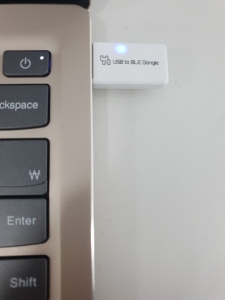
(3) Enter the Turtle Robot Bluetooth connection standby mode. (Head light blue)
(4) Place the Turtle robot close to the USB dongle. (Within 15cm distance between turtle robot and USB dongle)
(5) You will hear a beep and the Turtle robot and the Bluetooth dongle will be connected.
This process is called pairing.
(6) After pairing, one Turtle robot and one USB dongle will be paired with each other.
- Pairing only needs to be done once the first time you connect your Turtle robot and USB dongle.
- The paired Turtle robot remembers the USB dongle, so it doesn’t matter if the computer changes.
- Pairing and using many Turtle robots and many USB dongles at the same time in the classroom is not a problem because the Turtle robot and USB dongle are paired only when they are close to each other.
- Pairing or connection between the Turtle Robot and the USB dongle is hardware independent and is not software related.
- The reason for plugging the USB dongle into the USB port of the computer is to supply power to the USB dongle.
=> Pair the Turtle robot with the USB dongle before class and pair them, then put the number stickers to make your class much easier.
2. When using again: Connect the Robot and USB dongle
(1) Plug the USB dongle into the USB port of your computer.
(2) If the Bluetooth connection indicator on the USB dongle flashes slowly in blue, it is normal.
(3) Enter the Turtle Robot Bluetooth standby mode.
(4) The Turtle robot will beep and you will see a Bluetooth connection.
(5) The paired Turtle robot and USB dongle do not need to be paired again.
Just turn on the Turtle robot and it will connect even if you are far from each other. (Within 15 meters)
The USB dongle finds and connects only paired Turtle robots, so there’s no problem to use a large number of Turtle robots in a classroom.
3. Changing Pairing
(2) Plug the USB dongle into the USB port of your computer.
(3) If the Bluetooth connection indicator on the USB dongle flashes slowly in blue, it is normal.
(4) Bring the new Turtle Robot to be paired, enter Bluetooth standby mode, and bring it closer to the USB dongle. (Within 15cm distance between Turtle robot and USB dongle)
(5) If the turtle robot makes a “beep” sound and the Turtle robot Bluetooth connection indicator comes on, it is normal.
- The USB dongle remembers only the most recently paired turtle robot.
- If the USB dongle is connected to another Turtle robot, it cannot be paired with the new Turtle robot.
- In this case, you need to power off the Turtle robot that is connected to the USB dongle before disconnecting the new Turtle robot.
