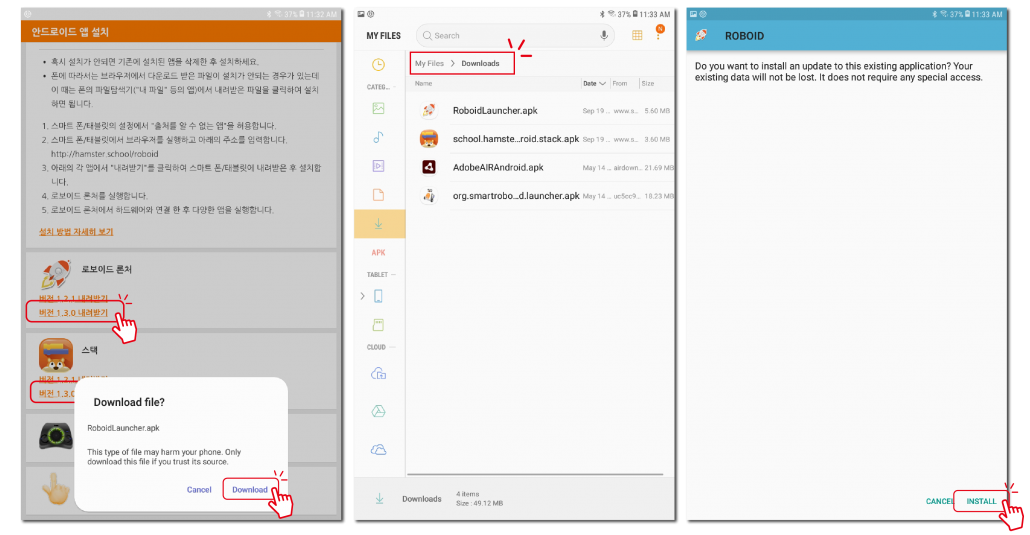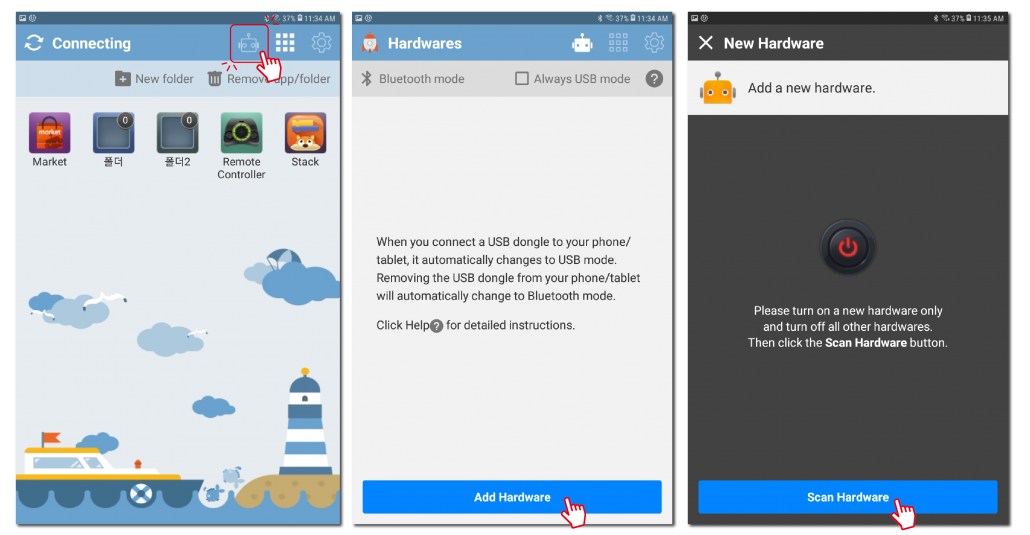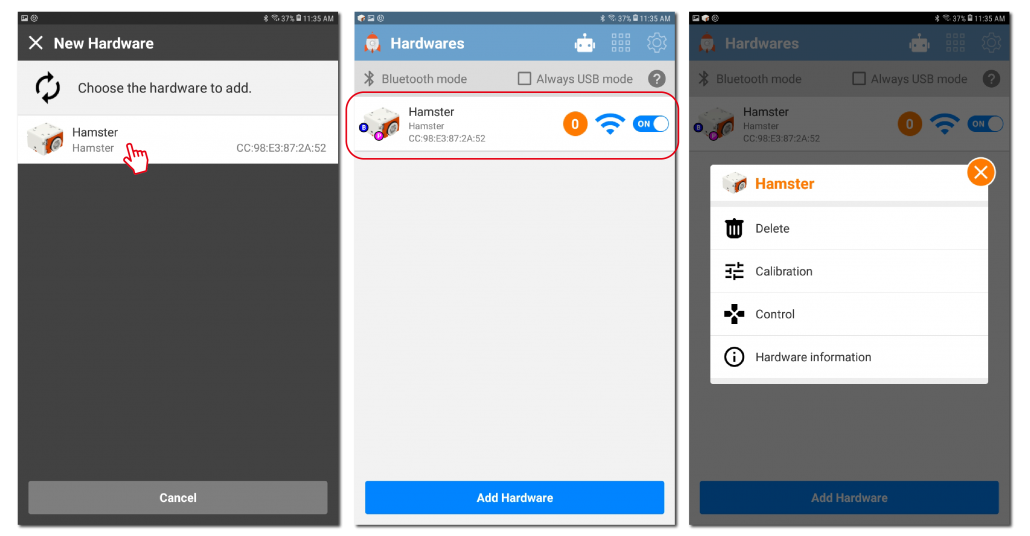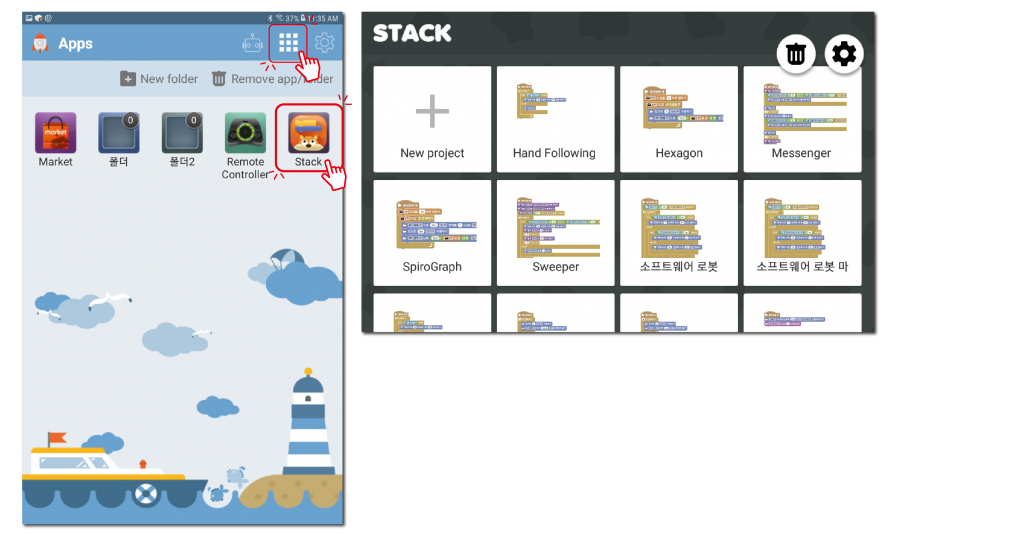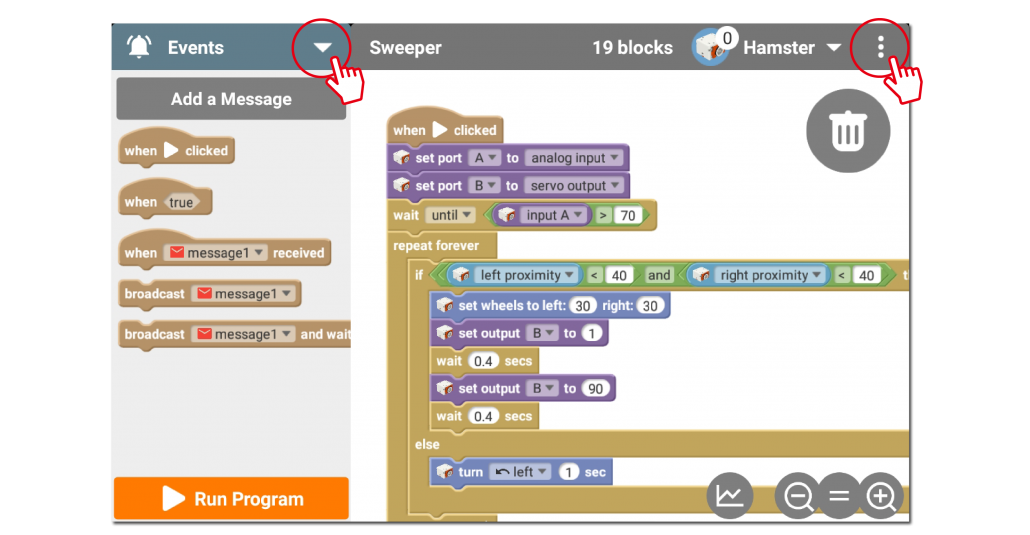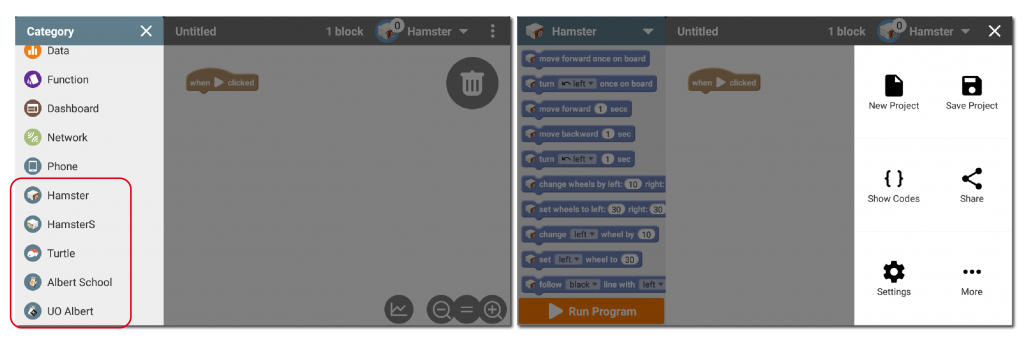Coding with Android Apps
The following steps are required to connect the robot to your Android device.
- Installing Roboid Launcher
- Connecting the Robot to the Roboid Launcher
- Use after installing stack and other applications
What is Roboid Launcher?
Roboid Launcher is a Launcher type application that executes an application for a small and cute educational robot released by Kwangwoon University Robot Software Education Institute.
You can use the Roboid Launcher to connect your robot to your Android device.
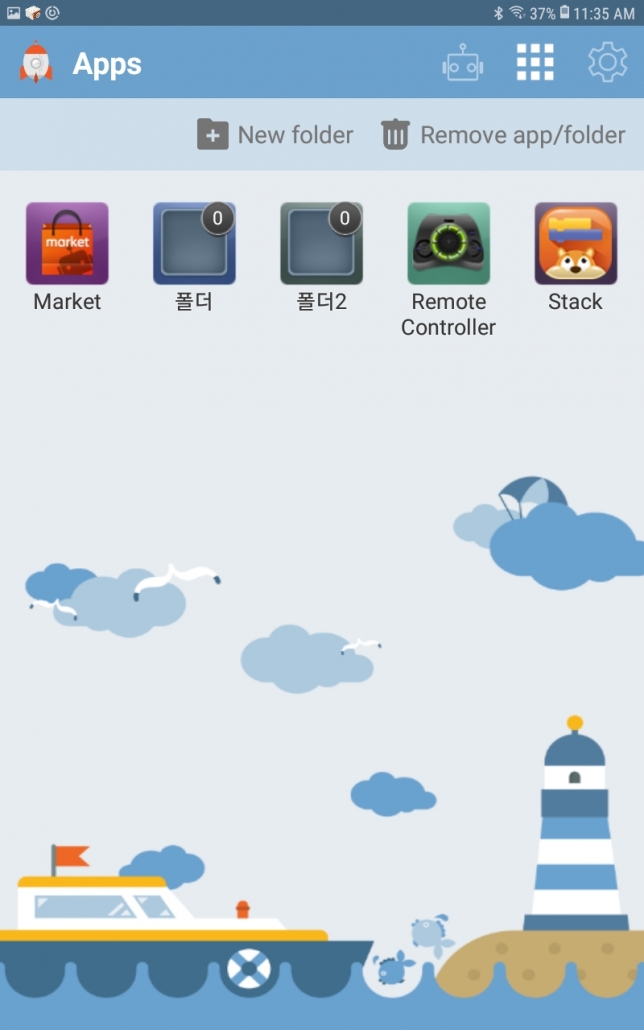
Supported OS and Equipment
Go to Install Roboid Launcher (Play Store Connection)
What is the Stack?
Stack is an app that moves the robot by coding it as a block on the Android tablet released by Kwangwoon University Robot Software Education Institute.
To run this app, Roboid Launcher must be installed.
Installing the Stack
Please download the APK file which is the application installation file directly from your Android device at http://hamster.school/roboid/.
The Roboid Launcher must be installed first as an essential application for using Stack, Remote Controller, and TouchTouch Go Go.
※ Please delete the previous version of Roboid Launcher and Applications.
How to Use Roboid Application
Connect Robot
Run the Roboid app and press the Robot icon at the top of the main screen to enter the hardware menu.
Press the “Add Hardware” button and click “Scan Hardware” on the New Hardware.
Turn on the robot and bring it closer to your Android device.
After a connectable robot is found on the device, if you touch the scanned robot, it will beep and connect.
By touching the connected robot, you can disconnect by ‘Delete’ and check the movement of the robot by ‘Calibration’.
How to Use STACK Application
Connect the robot in the Roboid Launcher app and press the Stack icon on the main screen in Roboid launcher app.
Press the “+” button to run a new project and save and load the programmed project.
Press ▼ on the block window to select the block type and the block that matches the robot.
Click and hold a block and drag it to the programming window for coding.
Press the Menu button on the top to save or change settings.